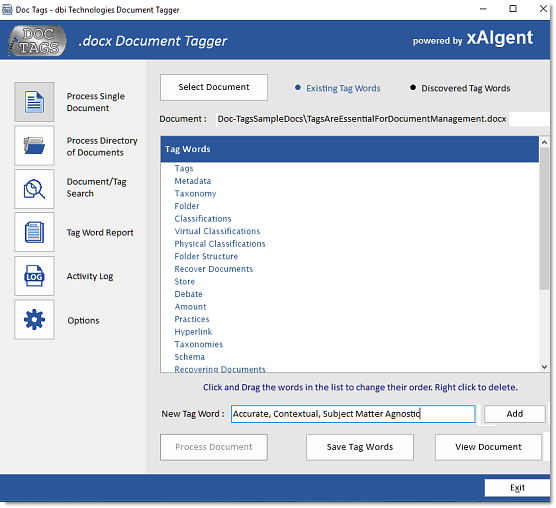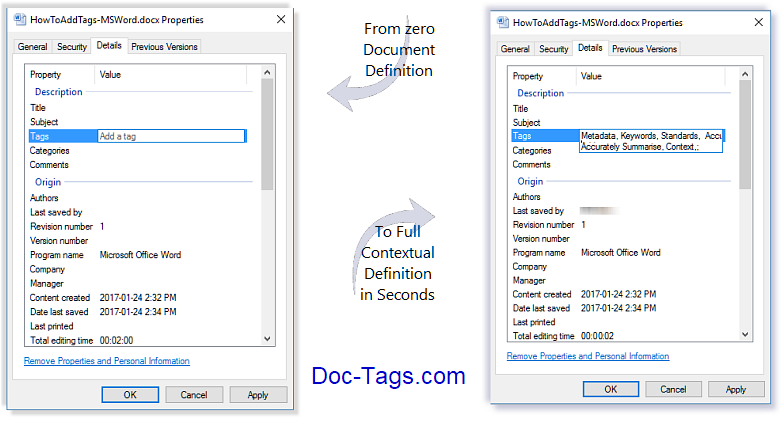Every file on your system has a set
of attributes called file properties and each set of
file properties include such things as the name of the
author and the date that the file was last modified.
Tags are another type of file property, designed to be
customized by the user. Tags are great for making
searching easier because you can use words or even
phrases that make sense to you. Think of Tags as
keywords.
Tags are must-haves for Document Management Systems,
making search retrieval incredibly efficient. By adding
your own tags - Definition - to your Word Documents and other file
types, you will make your own search retrieval
significantly more accurate, especially when using the
later editions of Windows File Explorer (Windows 7 and
later).
Tagging a Word document as you’re creating it (saving
the file) is a great habit to get into. That’s great but
what if you haven’t been in the habit of adding Document
Tags? In other words, what to do if you want to make a
collection of existing documents, that haven’t been
tagged, highly searchable and in context of each
document's specific
subject matter? Add Contextually Accurate Document Tags
to those documents, likely using one of three
approaches:
> If you’re familiar with the content of a particular
file you can directly right mouse click on the file and
edit the properties by adding your own custom tags (see
the image above);
>> The second option would be to open the file and read
it – once you’ve got a handle on the content select Save
As and the ‘More Options…’ click right underneath the
file name field and add your new custom – Author, Tag,
Title and Subject key words;
>>> The third option, crack open Doc-Tags
(www.doc-tags.com) and have this clever utility create
Contextually Accurate Document Description Tags for you.
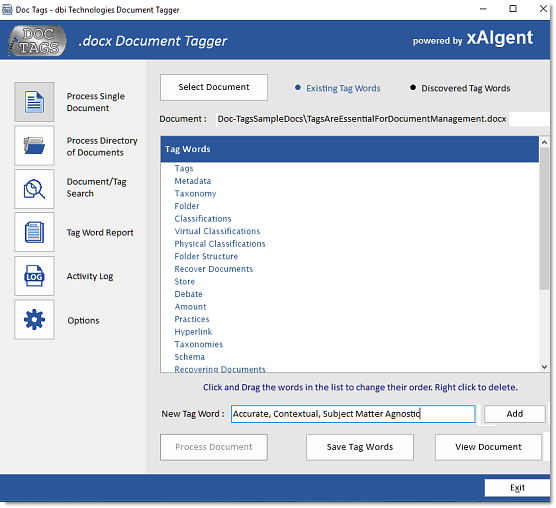
Automatically added to the File Definition Properties...
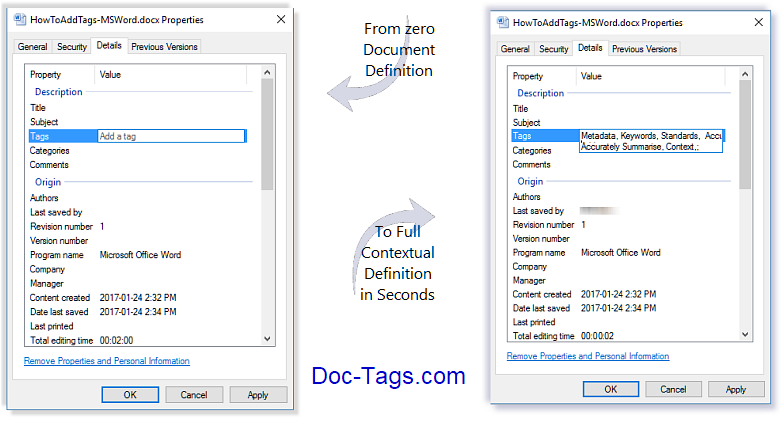
|
|
|
|
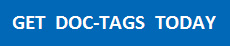 |
| |
|
|
|
|
|